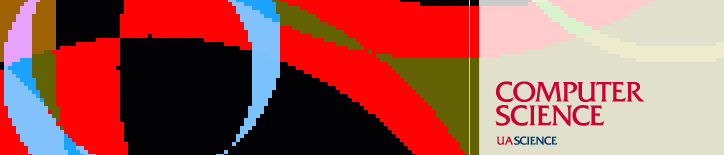Resources
Wireless Networking in CS
Overview
The UofA wireless networks UAWiFi and UAPublic are available within Gould-Simpson.
In addition, the Computer Science Department provides the CS Main Network for faculty and staff. This network allows access equivalent to a departmental desktop and is available in the Gould-Simpson Building ground floor Computer Lab (GS 228) and on the seventh, eighth, and ninth floors.
The UofA and CS networks are based on IEEE 802.11b/g ("Wi-Fi") products using Cisco Access Points.
The Wi-Fi specification allows for several classes of PC cards. 802.11g cards support 128-bit encryption and are rated at 54Mbps with 15-20Mbps real throughput. 802.11b cards may be labeled Gold, Silver, or Bronze. Gold cards support 128-bit encryption, Silver cards support 64-bit encryption, and Bronze cards do not support encryption. 802.11b Gold and Silver cards rated at 11Mbps have 4-5Mbps real throughput. Actual performance is affected by distance from Access Points and interference. Note that newer laptops have built-in 802.11b or 802.11g cards.
UofA Wireless Networks (UAWiFi and UAPublic)
See http://uits.arizona.edu/services/uawifi.
See this for help with configuration under Linux.
CS Wireless Network (CS Main Network)
How to Connect
Access to the network is given through IP address assignments via DHCP. PC MAC addresses must be registered with the CS DHCP server in order to receive an IP address. For details on DHCP and registering MAC addresses, see DHCP Registration
After registering, a confirmation is emailed with specifics on the network, including SSID and WEP key.
Configuration and Troubleshooting
Note that due to limited staff resources, we are unable to offer individual assistance in setting up student systems.
The procedure for configuring wireless cards varies depending on the operating system and card manufacturer. The most important entries are the Network Name (SSID) and WEP key (if required). These are case-sensitive and must be specified exactly.
Windows and newer versions of Linux and Mac OS offer GUI tools for configuring wireless network parameters. Some older Linux configuration options are at Linux Wireless Configurations.
To check if an IP address has been assigned by the DHCP server:
Windows - open a command prompt
and enter the command: ipconfig /all
Linux/Unix/Mac - open a terminal window
and enter the command:
ifconfig -a
The results should display an IP address in the range 150.135.68.195-243.
Reporting problems
If you believe that the network is down or there is a problem with the service, contact lab.
Related Links
Laptop and
Personal Computer Security Requirements
Laptop/Wireless
Security
Last updated August 17, 2012, by Tom Lowry
Send questions about this page to