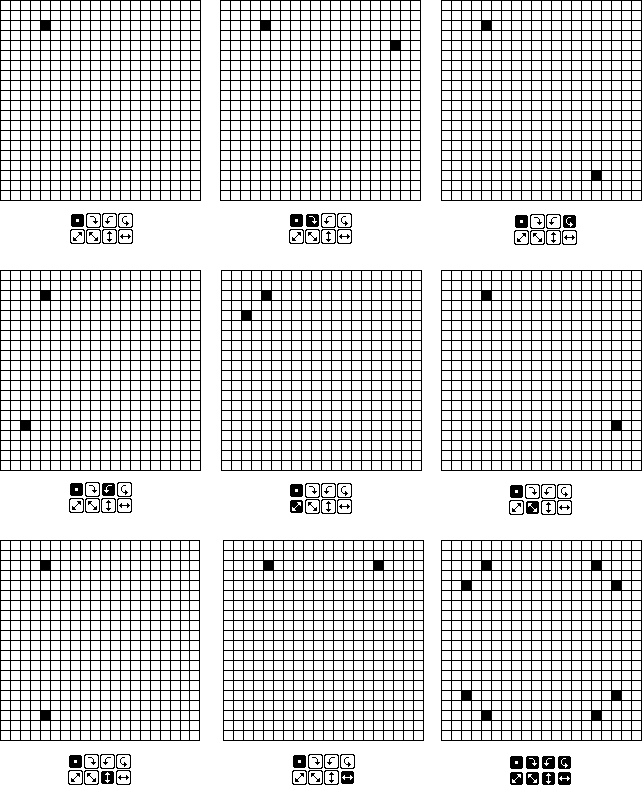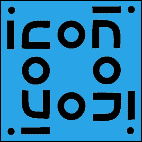
The University of Arizona
Tucson, Arizona
IPD234b
April 9, 1996
http://www.cs.arizona.edu/icon/docs/ipd234.htm
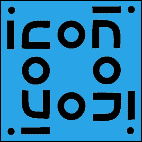 | Department of Computer
Science The University of Arizona Tucson, Arizona IPD234b April 9, 1996 http://www.cs.arizona.edu/icon/docs/ipd234.htm |
textured or masked. In the case of textured,
pixels that correspond to bits set in the tile are drawn in the foreground
color and all other pixels are drawn in the background color. In the case
of stippled, only foreground pixels are drawn, leaving the
background pixels as they were. The function Pattern(s) sets
the tile to be used, where s is a string that encodes the bits
of the pattern. See Reference 1 for the ways that tiles can be encoded as
strings.
WAttrib("fillstyle=textured")
Pattern(mesh)
FilllRectangle(0, 0, 100, 50)
draws a 100-by-50 rectangle filled in the pattern mesh.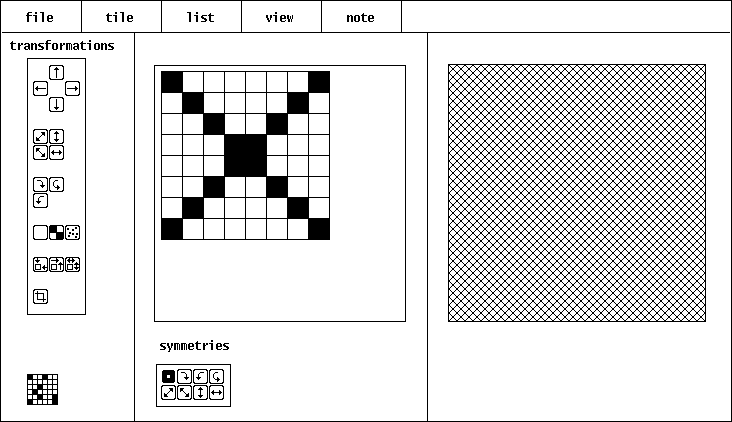
q
with the meta key depressed terminates the current Penelope session.@ indicates the use of
the meta key. Letters are shown in uppercase for legibility, but they are
entered in lowercase. Thus, @Q signifies typing q
with the meta key depressed.
penelope [file]where
file is the name of a file that contains tile
specifications. If file is omitted, Penelope starts
with a list that consists of a single 8-by-8 blank tile. If file
is given, the tile specifications contained in it are loaded into Penelope's
tile list and the first one becomes the current tile.untitled.tle.
Initially, only the top-left button is active, as indicated by the highlight. The small square in this button indicates that editing affects the selected cell. If other buttons are pressed, they become highlighted and cells in the indicated symmetric positions are affected. Examples of symmetries are show in the Appendix.
The next four buttons flip the tile in the direction indicated:
These three buttons rotate the tile; clockwise 90°, by 180°, and counter-clockwise 90°:
The bottom four buttons change the size of the tile. The left-most button trims off any white space at the edges of the tile. The next button centers a trimmed version of the tile in a larger area. The right-most button on the first row allows the size of the tile to be changed. The button at the bottom crops the tile, removing rows and columns.
Except for trimming, dialog boxes are presented in which the values can be entered. For example, the button to enlarge a tile presents the following dialog box:
@U (typing u
with the meta key depressed) before any other change is made to the
tile. @U is a toggle; entering it again restores the transformation.
load produces a dialog box in which the name of a file of tile
specifications can be given. These tiles replace the those in the current
tile list.
save
save as
read
write
quitnext changes the current tile to the next tile in the list. If there is no next tile, a warning box is presented.
previous
first
last
goto
delete
revert
copy
new
infoThe first line gives the name of the file corresponding to the tile list, the position of the tile in the list and the total number of tiles in the list. The second line gives information about the tile: its size, the number of bits set in it, and its density (the percentage of set bits). The third line gives the hexadecimal specification for the tile. If the specification is too long to fit in the box, ellipses are show at the end. The line is long enough to show the entire specification for a 12-by-12 square tile.
clear deletes all tiles in the tile list and replaces them
by a single blank 8-by-8 tile. This operation cannot be undone.
reverse
deleterange presents a dialog box in which a range
of consecutive tiles to be deleted can be specified. This operation cannot
be undone.
sortby size sorts the tiles by the increasing number of bits in them.
by bits sorts the tiles by increasing order of the number of
bits set in them.
by notespattern displays the effect of the current tile as a pattern
in the view area, as in the example on page 2:
tile shows just the tile itself, as in
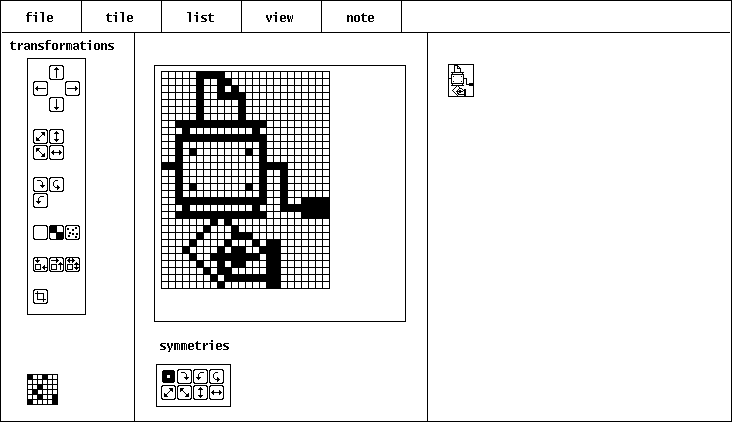
tile zoom produces a submenu for specifying a zoom factor for the tile view. Selecting one of the ratios causes the tile to view to be draw accordingly. For example,
2:1 produces this view for the tile shown above:
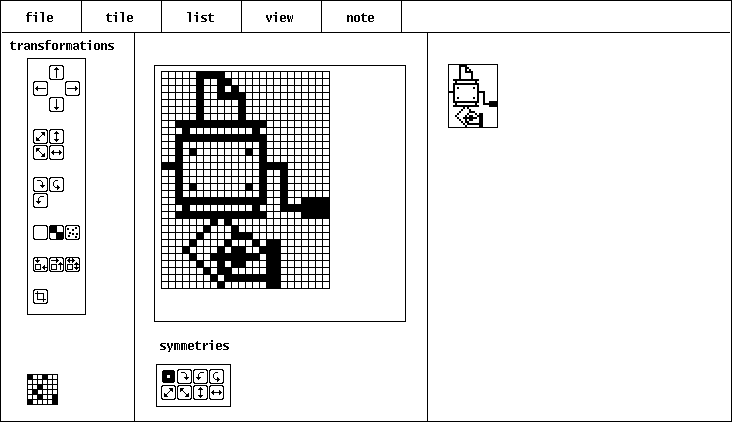
edit produces a dialog box in which the annotation for the
current tile can be edited.
find#,
as in
Blank lines and lines that begin with a8,#8142241818244281 # mesh
# are ignored by Penelope
but are not preserved when its tile list is saved in a file.
,
IPD268, Department
of Computer Science, The University of Arizona, 1994.