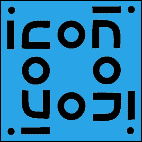
The University of Arizona
Tucson, Arizona
IPD262a
April 8, 1996
http://www.cs.arizona.edu/icon/docs/ipd262.htm
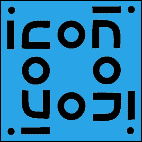 | Department of Computer
Science The University of Arizona Tucson, Arizona IPD262a April 8, 1996 http://www.cs.arizona.edu/icon/docs/ipd262.htm |
colm.icn
a tool that formats lines of standard input into columns to be
displayed in a window or printed.FixIncludes.icn
a tool that changes the filename formats in #include
directives from UNIX to Macintosh format.FixMake.icn
a tool that assists in converting a UNIX Makefile to MPW Make
format.format.icn
a tool that "word wraps" input text to conform to given
specifications. It also formats program comments, preserving any required
comment sequence a the start of each line.icom.icn
a tool that "comments-out" or "uncomments-in"
a section of Icon code -- for use with the Encomment and Decomment
menu items for operating on Icon programs in MPW windows.ocalx.icn
a utility to report undeclared local identifiers in Icon programs
(used in conjunctions with the locals script).IconProg.icn
a filter that turns an Icon program fragment or whole program
into input suitable for translation by icont (specifically for use in conjunction
with one of the supplied script: DoIcon).macsf.icn
a tool that creates an aesthetically pleasing list of filenmes
separated by suffix.SegAlloc.icn
a tool that generates linker commands to allocate program modules
to segments so that no segment exceeds the maximum for a segment.
vi or emacs for formatting
program comments).
UserStartup scripts create custom menu items for your MPW
environment. They are
These files are intended to be incorporated into the startup scenario of MPW. With MPW 3.0, all that is necessary to put them into service is to copy the files into your MPW folder. They will automatically be executed when MPW starts up. With older versions of MPW, you will have to explicitly execute them by inserting explicitUserStartup°IconMenu UserStartup°Format
Execute commands into your
UserStartup file.UserStartup°IconMenu creates none menu items specifically
for use with Icon. They are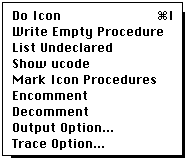
Do Icon allows an Icon program or sequence of expressions to
be executed directly from any MPW window, usually the Worksheet. It is useful
for quickly executing small Icon code segments, to
Do Icon menu item or,
more expediently, hit command-I. (Like the MPW Shell Enter key, if
no text is selected the whole line will be evaluated). There is no way to
pass command-line arguments to such a program.Write Empty Procedure creates an Icon program template in the
active MPW window, usually used quickly creating a program structure for
the Do icon menu item:
procedure main() | end
| indicates that the insertion point is positioned for
immediate text entry after choosing Write Empty Procedure.List Undeclared creates a local declaration for each undeclared
local identifier in an Icon procedure or program. To use it, select an entire
Icon procedure in an MPW window and choose the List Undeclared
menu item. The local line will appear below the selected code. Cut and paste
the local line into the procedure body. The List Undeclared
utility is unaware of globals you have declared, and might include them
in the local declaration. This will probably cause your program to malfunction
-- you must manually remove global variable names that accidentally appear
in the created local declaration.Show ucode works similarly to Do Icon it that
it operates on text in a MPW window. Instead of executing an Icon program,
Show ucode displays its ucode file. An often overlooked fact is that the
unlinked "object" files output by the Icon translator (icont)
are human-readable text files that resemble assembly language source files.
The target machine for ucode files is the Icon virtual machine, emulated
by the Icon interpreter iconx. Often it is interesting to see
the ucode that is generated by various Icon source code constructs. Show
ucode provides a convenient mechanism to view generated ucode. Note that
since ucode files are text files, the MPW Shell editor can also be used
to view ucode files.Mark Icon Procedures creates MPW Shell marks for every procedure
and record declared in the Icon program file in the active MPW window. MPW
marks allow you to move quickly to any procedure or record definition by
choosing its name from the MPW Shell's Mark menu. Additionally,
marks are created for all global and link declaration lines, so the Mark
menu will contain a complete index of your Icon program. If your program
composed of multiple files, this facility in conjunction with the Mark
Browser make it easy to navigate large programs.Encomment and Decomment menu items comment out
or decomment in the selected range of Icon program lines in an MPW editor
window.Output Option... presents a dialog box (a list box, really)
to allow you to choose between normal window output and fast output. The
default, normal output usually is adequate, but if large amounts of output
are written to a window a significant speedup is obtained by selecting the
faster option. Nothing is free, though -- when the fast option is used output
to different files (like &output and &errout),
which are written to the same window will not be ordered strictly chronologically;
that is, they get a bit jumbled.Trace Option... presents a list box to allow you to turn run-time
procedure tracing on and off.
UserStartup°Format creates four menu items for performing
word-wrap operations on text in MPW windows.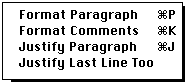
Format menu items, first select the range
of text you want wrapped, then select the menu item. The Format
items operate on mono-spaced fonts only, such as Monaco and Courier (the
MPW default font is Monaco).Format Paragraph simply wraps the selected text according to
the current word-wrap parameters (parameters are discussed below).Format Comments will word-wrap a range of program comments,
leaving the comment characters intact and in the proper place. Format comments
will work with comment text that has its "comment indicator" string
at the beginning of each comment line (such as Icon).
will work, as will# This is an # Icon program.
This will not work// This is a // C++ program.
{ This is a }
{ Pascal program }
but this will
as long as only the second and third lines are selected./* * This is a * C program */
the text selection should start at the second line, not the first.# # getopt() -- The getopt procedure
Format Comments is helpful when inserting
a large amount of new text into a program comment: it is not necessary to
include the "comment indicator" string in lines following the
first (format establishing) line. If Format Comments is applied
to the following text
it will come out something like this# This is a comment string containing a whole lot of new text and I was too lazy to put a # at the start of each line
# This is a comment string containing a whole lot of new # text and I was too lazy to put a # at the start of each line
Justify Paragraph works similarly to Format Paragraph
except that the text is expanded (by random insertion of space characters)
so that it is flush to both the left and right margins. The last line of
the justified output is not expanded.Justify Last Line Too works like Justify Paragraph
except that all output is expanded including the last line.Undo operation
will unwrap wrapped text if it is performed immediately after the wrap operation.UserStartup°Format script. The defaults can be
changed by editing the script, or they can be temporarily overridden by
resetting the variable values. Refer to the script for details.
lz (el-zee) is a MPW Shell script to provide a command similar
to the UNIX ls command (directed to a console). It outputs file names in
columnar fashion, with file names arranged alphabetically vertically within
columns. It uses the colm tool to arrange the columns, and
does so in a quite sophisticated way. The width of each column is adjusted
individually depending on its contents, and the total width is adjusted
to the current size of the active window. The output format is superior
to the MPW files -m n command. The disadvantage:
speed.lz command is useful when a large number of files are to
be listed, and especially if the list is to be printed. There are few other
automated methods to fit as many file names, readably formatted, into a
smaller space! lz also works well if the -r option
is used (to list files in all included directories) -- the directory name
headings and the file names of each directory are kept separate and are
listed in a pleasantly readable, compact format.sf command lists files, separated by filename suffix. Like
lz, the listing format is compact.Locals determines the undeclared local identifiers in an Icon
procedure. It is used in conjunction with the List Undeclared
menu item.MarkIcon, is used in conjunction with
the Mark Icon Procedures menu item.
Theoptions.icn shquote.icn filename.icn colmize.icn hex.icn isort.icn fmacunix.icn
options() procedure provides a convenient mechanism for
processing command-line options.mpwquote() procedure (in shquote.icn) properly
quotes strings (if necessary) that are to be recognized as single words
within the MPW command language. It performs the same transformation as
does the quote MPW tool. Since Icon can be put to good use in generating
text to be executed by the MPW Shell, mpwquote() often comes
in handy.suffix() (in filename.icn) breaks a file name
into its base part and suffix parts and returns the result as a two-member
list. suffix("suffix.icn") returns ["suffix","icn"].
suffix("xxx") returns ["xxx",&null],
but suffix("yyy.") returns ["yyy",""].colmize() does most of the work for the utility colm,
described in this document. The colmize() procedure is useful
in a variety of programs -- see the source file for detailed documentation.