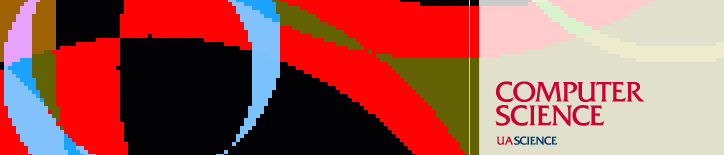Resources
Department Pine E-mail Settings
Accessing UA Email
On CS department Linux systems, you can use the following commands to set Pine to read mail from your inbox on the email.arizona.edu server, using SSL.
Put the following line in the ~/.pinerc file in
your home directory:
inbox-path={inbox.email.arizona.edu/ssl/user=netid/novalidate-cert}inbox
where 'netid' is your UA NetID.
You can do this with a text editor such as vi or within pine as follows:% pine
- type S (Setup)
- type C (Config)
- using the down arrow, scroll until 'inbox-path' is highlighted
- type C (Change Val)
- at 'Name of Inbox server:' prompt, enter
inbox.email.arizona.edu/ssl/user=netidname/novalidate-cert
where 'netid' is your UA NetID - at 'Folder on "inbox.email.arizo..." to use for INBOX [inbox] : ' prompt, press Enter to accept the default
- type E (Exit Setup)
- type Y to commit changes and return to the Main Menu
- type Q to quit Pine
After this, when pine starts up, you will be prompted for
your username and password on email.arizona.edu. Enter your
UA NetID and password.
Accessing CS Email Folders
If you wish to set pine to access CS email folders in your home directory, use the following line in
your .pinerc file:
inbox-path={email.cs.arizona.edu/ssl/novalidate-cert}inbox
For this, you would use your lectura username and password. Note that no new email should be being delivered to your inbox on this server.
When pine is using a secure connection via SSL, a '+' will be displayed in the upper right hand corner of the screen. Check for this '+' to be sure your connection is secure.
Information on Pine can be found at http://www.washington.edu/pine/.
Last updated June 10, 2008, by Phil Kaslo
Send questions about this page to