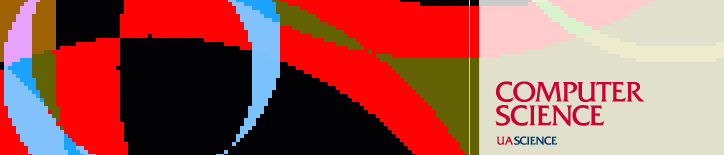Resources
Linux Wireless Configurations for CS Main Network
Following are some older Linux configuration options:
Edit /etc/pcmcia/wireless.opts
case "$ADDRESS" in
# For access to the CS restricted network,
# ESSID="CS Main Network"
*,*,*,00:02:2D:*)
INFO="Wavelan IEEE"
ESSID="CS Main Network"
MODE="Managed"
RATE="auto"
KEY="s:nnnnn" [where nnnnn is the WEP key]
;;
esac
Newer versions - edit
/etc/sysconfig/network-scripts/ifcfg-eth0
NAME="eth0"
DEVICE="eth0"
USERCTL=yes
ONBOOT="yes"
BOOTPROTO="dhcp"
Older versions - edit:
/etc/sysconfig/network-scripts/ifcfg-wvlan0
NAME="wvlan0"
DEVICE="wvlan0"
USERCTL=yes
ONBOOT="yes"
BOOTPROTO="dhcp"
In some cases, you may need to set ONBOOT="no"and run /etc/rc.d/init.d/pcmcia restart to enable the connection.
The following shell script or similar usually works on Redhat or Fedora Linux to enable a wireless interface, using the "CS Main Network" as an example. "nnnn" here is the WEP key.
---- #!/bin/sh iwconfig eth0 essid "CS Main Network" mode "Managed" key "s:nnnn" sleep 2 ifup eth0 & sleep 2 iwconfig eth0 essid "CS Main Network" mode "Managed" key "s:nnnn" ---- You may need to change the device name "eth0" to "eth1" or "wvlan0". "iwconfig" without arguments should give you the name of the device. (If it does not, then you may need linux drivers for the wireless device. That is beyond the scope of this document.) Also, you need to have an /etc/sysconfig/network-scripts/ifcfg-eth0 or similar file as above, with the line 'BOOTPROTO="dhcp"' in it. Run this script as root.
Last updated September 17, 2008, by Phil Kaslo
Send questions about this page to